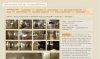<script language="JavaScript" type="text/javascript">
function move1(){
document.getElementById("box2").style.top = "90px";
document.getElementById("p1").style.visibility = "visible";
document.getElementById("p2").style.visibility = "visible";
}
function move2(){
document.getElementById("box2").style.top = "50px";
document.getElementById("p1").style.visibility = "hidden";
document.getElementById("p2").style.visibility = "hidden";
}
</script>
<script language="JavaScript" type="text/javascript">
var m1;
m1=0;
function move1(){
if(m1==0){
document.getElementById("box2").style.top = "90px";
document.getElementById("p1").style.visibility = "visible";
document.getElementById("p2").style.visibility = "visible";
m1=1;
}
else{
m1=0;
document.getElementById("box2").style.top = "50px";
document.getElementById("p1").style.visibility = "hidden";
document.getElementById("p2").style.visibility = "hidden";
}
}
function move2(){
m1=0;
document.getElementById("box2").style.top = "50px";
document.getElementById("p1").style.visibility = "hidden";
document.getElementById("p2").style.visibility = "hidden";
}
</script>
<style type="text/css">
#link1{ font-family:Arial; }
a:link { color:#000000; text-decoration:none; font-weight:bold; }
a:visited { color:#81C426; text-decoration:none; font-weight:bold; }
a:focus { color:#81C426; text-decoration:none; font-weight:bold; }
a:hover { color:#81C426; text-decoration:underline; font-weight:bold; }
a:active { color:#81C426; text-decoration:none; font-weight:bold; }
</style>
<style type="text/css">
<!--
#box1 {
position:absolute;left:500px;top:50px;
top:30px;
left:20px;
z-index:4;
}
#box2 {
position:absolute;left:500px;top:50px;
top:50px;
left:20px;
z-index:3;
}
#p1 {
position:absolute;left:500px;top:50px;
left:20px;
top:50px;
z-index:2;
visibility: hidden;
-moz-border-radius:30px;
-khtml-border-radius:30px;
}
#p2 {
position:absolute;left:500px;top:50px;
left:20px;
top:70px;
z-index:1;
visibility: hidden;
}
.d1 {
position:absolute;left:500px;top:50px;
width:130px;
height:20px;
color: #000000;
background-color: #0073BB;
border: 1px solid #000000;
text-indent: 3px;
padding-top: 2px;
}
.d3 {
position:absolute;left:500px;top:50px;
width:130px;
height:0px;
color: #000000;
background-color: #0073BB;
border: 0px solid #660000;
text-indent: 3px;
padding-top: 2px;
}
.d2 {
position:absolute;left:500px;top:50px;
width:130px;
height:20px;
color: #000000;
background-color: #0073BB;
text-indent: 10px;
border-bottom: 1px dotted #000000;
border-right-width: 1px;
border-left-width: 1px;
border-right-style: solid;
border-left-style: solid;
border-right-color: #000000;
border-left-color: #000000;
font-family: Verdana, Arial, Helvetica, sans-serif;
font-size: 12px;
border-top-width: 1px;
border-top-color: #000000;
margin-top: 2px;
line-height: 15pt;
}
.d4 {
position:absolute;left:500px;top:50px;
width:130px;
height:20px;
color: #000000;
background-color: #0073BB;
text-indent: 10px;
border-bottom: 1px solid #000000;
border-right-width: 1px;
border-left-width: 1px;
border-right-style: solid;
border-left-style: solid;
border-right-color: #000000;
border-left-color: #000000;
font-family: Verdana, Arial, Helvetica, sans-serif;
font-size: 12px;
border-top-width: 1px;
border-top-color: #000000;
margin-top: 2px;
line-height: 15pt;
}
-->
</style>
<div id="box1" class="d1"><a href="javascript:;" onclick="move1()">Kontakt</a> </div>
<div id="box2" class="d3"><a href="javascript:;" onclick="move2()"></a></div>
<div id="p1" class="d2"><a href="" id="link1">Impressum</a></div>
<div id="p2" class="d4"><a href="" id="link1" >Kontakt</a></div>