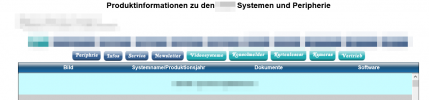Marc Kluss
Neues Mitglied
Hallo Community! bin neu hier. Habe versucht in dem Forum zu lesen, ob schon jemand einen vergleichbaren Fall hatte. Habe ich nicht gefunden, falls doch bitte verlinken oder so.
Eigentlich ist ein Scroll Back To Top Button der erst beim scrollen erscheint kein Problem, eigentlich!
Auf der Website fehlen die Laufleisten vom Browser, sondern die Tabelle (zentriert und nicht 100%) hat eine eigene Laufleiste. Wie kann ich meinem Scipt sagen, dass er reagieren soll, wenn die Tabelle nach unten gescrollt wird únd ansonsten der Browser statisch ist. Also sonst bewegt sich im Browser nichts. Ich bin kein Profi, ich hoffe ich habe als Amateur mein Problem richtig beschrieben.
Freue mich auf eure Antworten.
Viele liebe Grüße, Marc
Eigentlich ist ein Scroll Back To Top Button der erst beim scrollen erscheint kein Problem, eigentlich!
Auf der Website fehlen die Laufleisten vom Browser, sondern die Tabelle (zentriert und nicht 100%) hat eine eigene Laufleiste. Wie kann ich meinem Scipt sagen, dass er reagieren soll, wenn die Tabelle nach unten gescrollt wird únd ansonsten der Browser statisch ist. Also sonst bewegt sich im Browser nichts. Ich bin kein Profi, ich hoffe ich habe als Amateur mein Problem richtig beschrieben.
Freue mich auf eure Antworten.
Viele liebe Grüße, Marc